Why Did One of My Samsung Galaxy Buds2 Pro Stop Working?
There are a lot of pros to using the wireless, sleek Samsung Galaxy Buds2 Pro series, from incredible sound and effective noise-canceling within a great fitting and comfortable earbud. But when you’re going about your day-to-day and one of your Samsung Galaxy Buds2 Pro stops working, it can be frustrating, to say the least.
Like any smart device, you’re going to face some challenges with the tech, and knowing how to correct it can help you stay calm and get things back in working order in no time. There are three common causes of one of your Galaxy Buds2 Pro not working.
Pairing or connection issues
Battery or charging issues
Hardware issues caused by damage or obstruction
While you may not immediately know the exact cause, in most cases, it can be easy to resolve by following a few simple troubleshooting steps. You can follow this guide to learn how to troubleshoot when one of your Samsung Galaxy Buds2 Pro stops working.
Reset Your Galaxy Buds2 Pro
The first step you will want to take is to try a classic reset of your Galaxy Buds2 Pro. Before you reset, be sure to go into your device and select the Bluetooth list and choose to forget your Galaxy Buds2 Pro and disconnect your Bluetooth completely.
Enter the Samsung Wearable app on your phone, select the “About Earbuds” page, and click the reset button. This automatically resets your Bud2 Pro.
To manually reset your Galaxy Buds2 Pro, check if one of your earbuds is still paired and ensure both earbuds are in the case.
Gently press on the back of the earbud that is not working. The light, in your case, between the two earbuds will flash.
Continue to hold until the light flashes red and remove your finger.
Close the case and leave it closed for at least 10 seconds.
Open the case and attempt to reconnect the Galaxy Buds2 Pro.
Check to See if Both Buds2 Pros are Charging While in the Case
You’ll want to ensure your Samsung Galaxy Buds2 Pro earbuds are charging. Check your case to ensure there is no debris on the charging pins. If you notice any debris, use a cotton swab to gently remove any dirt, grime, or buildup.
To check if both earbuds are properly resting on the charging pins
Open the case and place both earbuds in
Examine the earbud’s LED lights. A solid red LED light indicates the earbud is charging. If you notice a red light followed by a green light, your earbuds are not properly resting on the case.
Try to reposition your earbuds until the LED light remains a solid red.
Check for Samsung Galaxy Buds2 Pro Updates
If your earbud is still not connecting properly, the next step is to check for a software update.
Visit the Samsung Wearable app.
Select the “About Earbuds” page and navigate to the “Update Earbuds Software.”
If an update is available, download and install the software update. Many times, a software update will remedy the issue.
If you have tried the steps above and your Samsung Galaxy Buds2 Pro still will not connect or play sound, consider a replacement. You can buy Samsung Galaxy Buds2 Pro replacement parts through a reputable third-party service at an affordable rate.
Re-Cell Exchange offers genuine Samsung products that are tested, inspected, and sanitized to ensure that only the best quality parts are available. Visit Re-Cell Exchange to browse the available replacements using 100% authentic Samsung replacement parts. Shop Re-Cell Exchange to replace broken or lost parts for Samsung, Apple, and Beats.
Like any smart device, you’re going to face some challenges with the tech, and knowing how to correct it can help you stay calm and get things back in working order in no time. There are three common causes of one of your Galaxy Buds2 Pro not working.
Pairing or connection issues
Battery or charging issues
Hardware issues caused by damage or obstruction
While you may not immediately know the exact cause, in most cases, it can be easy to resolve by following a few simple troubleshooting steps. You can follow this guide to learn how to troubleshoot when one of your Samsung Galaxy Buds2 Pro stops working.
Reset Your Galaxy Buds2 Pro
The first step you will want to take is to try a classic reset of your Galaxy Buds2 Pro. Before you reset, be sure to go into your device and select the Bluetooth list and choose to forget your Galaxy Buds2 Pro and disconnect your Bluetooth completely.
Enter the Samsung Wearable app on your phone, select the “About Earbuds” page, and click the reset button. This automatically resets your Bud2 Pro.
To manually reset your Galaxy Buds2 Pro, check if one of your earbuds is still paired and ensure both earbuds are in the case.
Gently press on the back of the earbud that is not working. The light, in your case, between the two earbuds will flash.
Continue to hold until the light flashes red and remove your finger.
Close the case and leave it closed for at least 10 seconds.
Open the case and attempt to reconnect the Galaxy Buds2 Pro.
Check to See if Both Buds2 Pros are Charging While in the Case
You’ll want to ensure your Samsung Galaxy Buds2 Pro earbuds are charging. Check your case to ensure there is no debris on the charging pins. If you notice any debris, use a cotton swab to gently remove any dirt, grime, or buildup.
To check if both earbuds are properly resting on the charging pins
Open the case and place both earbuds in
Examine the earbud’s LED lights. A solid red LED light indicates the earbud is charging. If you notice a red light followed by a green light, your earbuds are not properly resting on the case.
Try to reposition your earbuds until the LED light remains a solid red.
Check for Samsung Galaxy Buds2 Pro Updates
If your earbud is still not connecting properly, the next step is to check for a software update.
Visit the Samsung Wearable app.
Select the “About Earbuds” page and navigate to the “Update Earbuds Software.”
If an update is available, download and install the software update. Many times, a software update will remedy the issue.
If you have tried the steps above and your Samsung Galaxy Buds2 Pro still will not connect or play sound, consider a replacement. You can buy Samsung Galaxy Buds2 Pro replacement parts through a reputable third-party service at an affordable rate.
Re-Cell Exchange offers genuine Samsung products that are tested, inspected, and sanitized to ensure that only the best quality parts are available. Visit Re-Cell Exchange to browse the available replacements using 100% authentic Samsung replacement parts. Shop Re-Cell Exchange to replace broken or lost parts for Samsung, Apple, and Beats.