Pairing Your Replacement Samsung Galaxy Buds
Go to the settings app and select connections, and then press bluetooth.
Find your earbuds and then select the gear icon next to the name.
Press the unpair button.
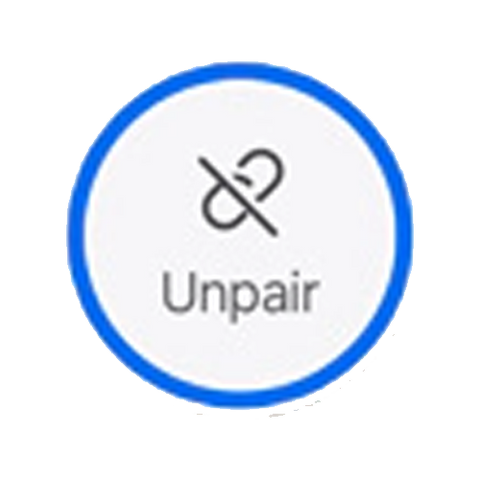
Charge your earbuds for 2 full hours connected to a wall outlet.
Delete the Samsung Galaxy Wearable App from your phone and then re-download it. If you do not have the app downloaded already, download it from the Google Play Store.
Disconnect the charging cable from the case. Open the lid and press down on each earbud until the light starts flashing green quickly. Tap connect on your phone.
Once the earbuds are connected your phone will open the Samsung Galaxy Wearable App. (If it does not open it, open the app manually.)
In the Samsung Galaxy Wearable App select Earbuds Settings, Then select Earbuds Software Update. Press the blue update button and let the earbuds update.
Once the update is complete keep the lid open until the galaxy buds reconnect.
When they reconnect you are all set!
Video Tutorial