Why Won’t My AirPods Connect
Why Won’t My AirPods Connect?
AirPods are high-quality earbuds designed to connect across your Apple devices, such as your iPhone, iPad, and others. Just like any device, sometimes things don’t work perfectly. If your AirPods suddenly stop being able to connect to your devices, it can cause a lot of frustration. Don’t throw out your AirPods just yet. Try out these troubleshooting tactics to help fix the problem and allow you to connect your AirPods.
Charge Your AirPods
Sometimes the simplest fix is the best one. Place your AirPods back in their charging case. Connect the charging case to a Lightning charging cable or a wireless charging dock and allow the case to charge completely.
Check for an Update
Sometimes, a bug or an issue causes Apple to push out an update. These bugs can cause issues with your device that can crop up at any time. If your AirPods stop connecting, check your device to see if a new version of iOS has been released.
- Open the settings app on your iPhone or iPad.
- Select General, then Software Update.
- On the Software Update page, the system will show you the version your device is currently on and actively begin to check to see if there is a new version. If an update is needed, select the Download and Install option.
Restart Your iPhone or iPad
A simple restart can help solve this issue.
- Press and hold down the power button on your iPhone or iPad. Usually, this is the side button and volume button together unless you have an older version of the device.
- Once the Slide to Power Off appears on the screen, use your finger to slide across the screen to power off the device.
- Wait until the device has completely shut down and wait at least 30 seconds before powering it back up.
- Hold the power button until the Apple logo reappears on the screen.
Adjust the Bluetooth
Bluetooth may be the reason your AirPods are not connecting to your devices.
- Open your iPhone or iPad settings and select the Bluetooth option.
- Toggle the Bluetooth on and off
- If your device cannot connect, try resetting the Bluetooth connection by selecting your AirPods from the Bluetooth list and tapping the ‘i’ icon.
- Select Forget this Device
- With your AirPods in their case, find the button on the back and hold down for 15 seconds until the light flashes indicating the Bluetooth is trying to reconnect.
- A popup should appear on your screen to enable the connection to establish itself.
After attempting to connect your AirPods to your iPhone, iPad, or Mac and is still unable to recognize the device, you don’t have to go out and spend a ton of money on a brand-new set of AirPods. You can purchase a new AirPod case that is much more affordable. The charging case houses Bluetooth capabilities, and a quality replacement will allow you to connect to your devices. With a new case, you can get back to using your AirPods on your runs, during your workday, or just as you clean around the house.
You can buy your AirPod charging case from Re-Cell Exchange. Re-Cell exchange is a trusted, authorized reseller that offers genuine Apple products. Each product is purchased from Apple returns and is inspected, tested, and sanitized to offer only the best quality parts.
If troubleshooting your AirPods doesn’t do the trick, visit Re-Cell Exchange to browse the available replacement cases offered using 100% authentic Apple replacement parts. Shop Re-Cell Exchange to replace broken or lost parts for Apple, Samsung, and Beats.